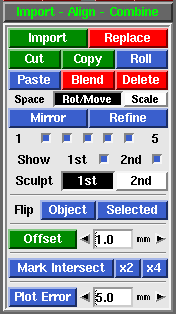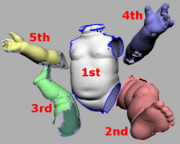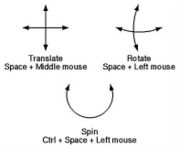From Headus Docs
(Difference between revisions)
Revision as of 03:16, 11 December 2010 (edit)
Headus (Talk | contribs)
← Previous diff |
Revision as of 03:58, 13 December 2010 (edit) (undo)
Headus (Talk | contribs)
Next diff → |
| Line 27: |
Line 27: |
| | : The five toggle boxes underneath (numbered 1 to 5) represent the 5 stages of refinement, where 1 is the coarsest, and 5 is the most fine. The first stage is designed to be quick and dirty, pulling meshes closer together that are far apart, but sometimes this stage actually moves meshes out of alignment; this is especially a problem when there's not a lot of overlap between the two meshes. If this happens, turn off number 1 and re-run the refine. You can turn the other stages of refinement on and off for finer control over the process. | | : The five toggle boxes underneath (numbered 1 to 5) represent the 5 stages of refinement, where 1 is the coarsest, and 5 is the most fine. The first stage is designed to be quick and dirty, pulling meshes closer together that are far apart, but sometimes this stage actually moves meshes out of alignment; this is especially a problem when there's not a lot of overlap between the two meshes. If this happens, turn off number 1 and re-run the refine. You can turn the other stages of refinement on and off for finer control over the process. |
| | | | |
| - | ; Show : | + | ; Show : Tick either of the boxes to show or hide the first or second meshes. You can also use the {{key|1}} or {{key|2}} hotkeys to toggle each mesh on and off. |
| | | | |
| - | ; Sculpt : | + | ; Sculpt : Select which mesh is affected by the sculpting brushes. |
| | | | |
| | ; Offset : | | ; Offset : |
| | | | |
| | ; Flip : | | ; Flip : |
Revision as of 03:58, 13 December 2010
|
|
|
|
|
|
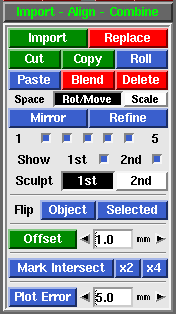 Fig 1. Import Align Combine 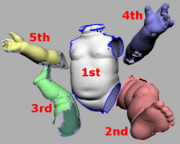 Fig 2. Mesh Colors - Import
- Load in another PLY file as a separate mesh. Fig 2 shows the different coloring applied when multiple meshes are loaded. As you can see, its possible to have many meshes loaded, but only the 2nd "red" mesh can be moved around or sculpted. To avoid confusion, its recommended that you only work with 2 meshes at a time, that is, the 1st "white" mesh and the 2nd "red" mesh.
-
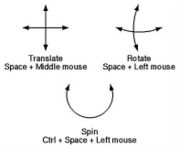 Fig 3. Postioning Meshes
- Replace
- If two meshes are loaded, a file selection window pops up, and the PLY selected will replace the 2nd mesh. If three meshes are loaded, the 2nd is deleted and the 3rd is moved into that position. This tool is normally used to substitute a hirez mesh for a decimated copy that has already been positioned in the scene.
- Cut
- Removes <G> marked faces from the 1st mesh and puts them into a new mesh at the end of the list.
- Copy
- Copies <G> marked faces into a new mesh.
- Roll
- Changes the mesh ordering by one step. If there's only 2 meshes, this swaps the 1st and 2nd meshes around.
- Paste
- Copies the faces in the 2nd mesh into the 1st mesh, then deletes the 2nd mesh.
- Blend
- Smoothly blends in faces from all the other meshes, then deletes those meshes. You will be prompted for a brush size in the 3D window; if the overlapping faces aren't intermixed that well, then you may want to increase the default brush size to make sure that faces further apart are still blended together. If the brush size is too small then you will end up with a double skin in the overlapping areas.
- Delete
- Delete all other meshes, leaving just the 1st mesh.
- Space Mode
- Normally the 2nd "red" mesh is rotated by holding <Space> then click'n'dragging the <LMB>, and moved with <Space-MMB>. For safety reasons, you can only scale the 2nd mesh by first selecting Scale next to the Space option, then use <Space-RMB> to resize.
- Mirror
- Mirrors the last mesh in the list about the Y-Z plane (i.e. its X coordinates are reversed).
- Refine
- If you need to align two meshes together that are the same shape, then the Refine tool can be used to calculate a closer fit than you could ever get my manually positioning them. You still need to roughly position them over the top of each other with <Space>, but once that's done, just click Refine. The 2nd "red" mesh is then rotated and moved around in gradually smaller amounts to get the best fit between itself and the first "white" mesh.
- The five toggle boxes underneath (numbered 1 to 5) represent the 5 stages of refinement, where 1 is the coarsest, and 5 is the most fine. The first stage is designed to be quick and dirty, pulling meshes closer together that are far apart, but sometimes this stage actually moves meshes out of alignment; this is especially a problem when there's not a lot of overlap between the two meshes. If this happens, turn off number 1 and re-run the refine. You can turn the other stages of refinement on and off for finer control over the process.
- Show
- Tick either of the boxes to show or hide the first or second meshes. You can also use the <1> or <2> hotkeys to toggle each mesh on and off.
- Sculpt
- Select which mesh is affected by the sculpting brushes.
- Offset
-
- Flip
-
|