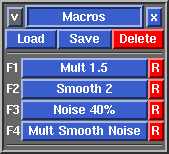|
|
|
|
|
|
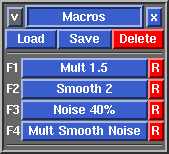 Fig 1. Macros - Load
- Load an existing macros file. The file selection dialog that pops up also gives you the opportunity to edit the macros file before it is loaded; if you click on the Show button, the selected macros file will be loaded into a text editor.
- The default macros file looks like this ...
Mult 1.5,g* 1.5 1
Smooth 2,6g 1p 2
Noise 40%,3g 1p 40
Mult Smooth Noise,g=,g=,g* 1.5 1,6g 2p 10,3g 2p 40,g-
- The first comma separated field is the label that appears on the macro button in the GUI; any text can go in here. The remaining comma separated fields are the actions that that macro performs, and the green highlight values are the one you will most likely be wanting to change. If, for example, you want the <F1> key to multiply more than the default setting, increase the green highlighted multiply amount of the first macro. When you have made your adjustments, save the text file and click the file selection dialog Load button to load those macros in.
- PlyEdit supports up to 12 macros at any one time, but only the first 4 are mapped to function keys; the fifth to twelfth macros in the file are only given a button in Macros panel.
- Save
- Save the current macros to a new or existing file. This may be a good idea if you are experimenting with programming a new set of macro buttons; save the default macros into a new file, edit and load that file as you work on the macros, then over-write the default.macros file when you are ready to make them the defaults.
- Delete
- Delete a macros file you no longer need.
- R
- Click the R button and your key strokes are recorded into the macro definition until you click the same button again to stop recording. The macro button then becomes an editable field, where you set the name for the new macro. If you are having problems editing the macro definitions directly via the text editor, this is an alternate method to program new macros.
The topic of Macro programming is quite an advanced one, but the aim of this chapter is to give you an overview of the possibilities when talking to software support about developing new macros.
|