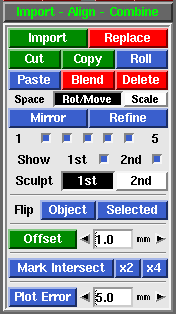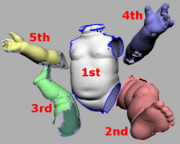PlyEdit: Import Align Combine
From Headus Docs
(Difference between revisions)
| Revision as of 08:01, 8 April 2010 (edit) Headus (Talk | contribs) ← Previous diff |
Revision as of 08:11, 8 April 2010 (edit) (undo) Headus (Talk | contribs) Next diff → |
||
| Line 1: | Line 1: | ||
| {{:PlyEdit: Menu}} {{img|PlyEdit-import.png|Import Align Combine}} {{img|PlyEdit-import2.png|Object Colors}} The '''Import Align Combine''' panel is used to cut'n'paste pieces of mesh within or between PLY files. | {{:PlyEdit: Menu}} {{img|PlyEdit-import.png|Import Align Combine}} {{img|PlyEdit-import2.png|Object Colors}} The '''Import Align Combine''' panel is used to cut'n'paste pieces of mesh within or between PLY files. | ||
| - | ; Import : Load in another PLY file as a separate object. {{fig}} shows the different coloring applied when multiple objects are loaded. As you can see, its possible to have many meshes loaded, but only the 2nd "red" object can be moved around or sculpted. | + | ; Import : Load in another PLY file as a separate object. {{fig}} shows the different coloring applied when multiple objects are loaded. As you can see, its possible to have many meshes loaded, but only the 2nd "red" object can be moved around or sculpted. To avoid confusion, its recommended that you only work with 2 objects at a time, that is, the 1st "white" mesh and the 2nd "red" mesh. |
| ; Replace : If two meshes are loaded, a file selection window pops up, and the PLY selected will replace the 2nd mesh. If three meshes are loaded, the 2nd is deleted and the 3rd is moved into that position. This tool is normally used to substitute a hirez mesh for a decimated copy that has already been positioned in the scene. | ; Replace : If two meshes are loaded, a file selection window pops up, and the PLY selected will replace the 2nd mesh. If three meshes are loaded, the 2nd is deleted and the 3rd is moved into that position. This tool is normally used to substitute a hirez mesh for a decimated copy that has already been positioned in the scene. | ||
| - | ; Cut : Removes {{key|G}} key marked faces from the 1st object and puts them into a new object. | + | ; Cut : Removes {{key|G}} key marked faces from the 1st object and puts them into a new object at the end of the list. |
| ; Copy : Copies {{key|G}} key marked faces into a new object. | ; Copy : Copies {{key|G}} key marked faces into a new object. | ||
| Line 13: | Line 13: | ||
| ; Paste : Copies the faces in the 2nd object into the 1st object, then deletes the 2nd object. | ; Paste : Copies the faces in the 2nd object into the 1st object, then deletes the 2nd object. | ||
| - | ; Blend : Smoothly blends overlapping faces in the 2nd object into the 1st object, then deletes the 2nd object. | + | ; Blend : Smoothly blends in faces in '''all''' the other objects, then deletes them. {{more}} |
| - | ; Delete : Delete the last object. | + | ; Delete : Delete '''all''' additional objects, leaving just the 1st object. |
| ; Space Mode : | ; Space Mode : | ||
Revision as of 08:11, 8 April 2010
|
The Import Align Combine panel is used to cut'n'paste pieces of mesh within or between PLY files.
|