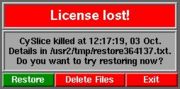HLServer: Application Config
From Headus Docs
|
When an application is run, and if no local key is found, the license server is contacted. If no floating licenses are available, the application will not start. Note: In the user configuration settings below, the host port number can be left off if you use the default of "PORT 11668" in hlserver.conf. IRIX/LinuxIn the user login scripts, where HEADUS_HOME is already defined, add this (where host is the name of your license server): setenv HEADUS_HLSERVER host:11668 WindowsEach user should open up the Systems Properties window, click on the Environment tab, then enter HEADUS_HLSERVER into the Variable field, and host:11668 into the Value field (where host is the name of your license server), then click on Set, then Apply (see Figure 1). OS XEach user needs to run the licensing GUI, then click on the Common Preferences button (see Figure 2). Enter host:11668 into the HLServer field (where host is the name of your license server), and hit the Enter key to set the value. Quit and restart the licensing GUI to check that the floating licenses have been found. Application RestoreThe link between the license server and applications is via connected TCP/IP sockets. This means that a connection has to be maintained at all times during the life of an application. If the connection is dropped, then the application loses its license, and the default action is for it to exit without warning. Possible reasons for a broken connection are:
The restore function allows users to define a directory where all current work is saved when a license is lost, and the application can be restarted from this save point. Note: Currently only CySlice and its options (.i.e PlyEdit, CySize, UVLayout) support the restore function. To set the restore directory, each user needs to run "headus" (IRIX/Linux) or "Start->Programs->headus->about headus 3D tools" (Windows), then click on the Common Preferences button (see Figure 2). A directory name can then be entered into the Restore Dir text field; hit <Enter> to save the change. The restore directory should be on a local drive, not a networked drive/share, in case the loss of license is through a network problem or server reboot. The selected directory should also be one that's maintained through a reboot of the local system; RAM drives and temporary areas that are cleaned out on reboot shouldn't be used. Once the restore directory has been defined, applications run from then on are protected by the restore function. If a license is lost, the application dies as per usual, but a restore window will then appear (see Figure 3). If a user sees this window, they should first talk to a systems administrator to determine the cause of the loss of the license. If a server is down, they will need to wait until that is rebooted before trying to restore the application. If HLServer is down, that will need to be restarted. When all services have been restored, the user can click on the Restore button; the application they were running will be restarted, and all saved work is reloaded. Once all that is up and running, the restore files can be removed with the Delete Files button. If for some reason the restore window is killed before the user is able restore the application, they still have one more chance to recover all their work. Open up the most recent restore*.txt file in the assigned restore directory, and look for the "Can restore with ..." line; follow the instructions to manually run the restore function. And if that fails for any reason, the data files themselves will also still be in the restore directory; the application can be started as it normally is, and these file manually loaded to recover the lost work. |