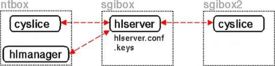HLServer: About HLServer
From Headus Docs
|
HLServer is the headus floating license server.
Figure 1 shows an example installation; the server is running on sgibox, with two cyslice licenses issued to applications running on sgibox2 and ntbox. Also shown is the license manager, hlmanager which the system administrator can use to remotely control some aspects of the operation of the license server.
[edit] Compared to Node-Locked LicensesWhen a host is issued a node-locked license, any number of users can run any number of associated applications on that host. For example, with a single cyslicev3 license, any number of CySlices and PlyTools can be run on the licensed host. In fact, CySlice itself is really two applications - the GUI and the graphics window are separate programs - and so when running just one CySlice you are running at least two programs off the one license. Floating licenses have been designed to operate in the same way. The first application to run on a host will grab the first available floating license. More applications can then be run on that host without the need to grab more licenses; they will attach themselves to the first floating license. Even if the first application exits, as long as some applications are running, the floating license will still be in use. For example, if Cyslice is run from a floating license, it will grab the first available cyslicev3 license. If PlyTool is then run, it will attach itself to the cyslicev3 license and be able to run. Only one floating license is in use even though two applications are running. If the user then exits from CySlice, PlyTool still has the floating license and continues to run. What they shouldn't do then is lock their office and go on a holiday because no-one else will be able to use that floating license while they are away! Fortunatly, the license manager lets sysadmins and other trusted users reclaim licenses that have been grabbed but not returned. [edit] Choosing a Server HostThe following is a list of points you should consider when choosing a server host:
[edit] Supported PlatformsHLServer runs on Intel based Linux, Windows and OS X platforms, and will issue licenses to Linux, Windows and OS X applications. Servers and clients are cross-compatible, so for example, you can use a Linux server to host licenses for Windows and OS X clients. [edit] Command Line Argshlserver has the following command line arguments:
[edit] Server SetupTo correctly install and run hlserver you should follow these steps:
If your users encounter any problems accessing the floating licenses, see Trouble Shooting for steps you can follow to track down the problem. |