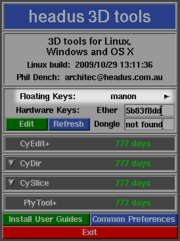HLServer: The Manager
From Headus Docs
|
Sysadmins and trusted users (i.e. users listed under the Manager group) can use the license manager to check the status of the license server, to see which licenses are being used, to reclaim licenses and so on.
You can find the hlmanager application in the hlserver install folder on the server, but under Windows it can be run from the Start->Programs->headus License Server menu too. The hlmanager application can also be run from other hosts, if you have one of the client applications installed on that host (.e.g. CySlice, UVLayout). Run the licensing GUI, then click on the arrow to the right of Floating Keys to start hlmanager (see Figure 1). Make sure that the "Manager" line in hlserver.conf allows access for the remote host and user.
[edit] Adding Manager UsersDepending on how the license server is configured, users without full access may be allowed limited manger access, or locked out completely. If you need full manager access from a particular login, you'll need to add a "GROUP Manager <username>@lan" line to the hlserver.conf file on the server. Using the correct username is critical for enabling full manager access. Depending on whether you currently have limited or no access, see the appropriate section below for how to find out that username. [edit] Limited Manager AccessIf you have limited manager access, you'll see the following warning when you launch hlmanager ... Trying architec@lserver ... Connected [0.3s], Fetching ... [0.4s] ** Limited manager access only. ** To find out what username you need to use, check the latest hlserver log file on the license server. Search for the last "Connect - manager" line, which will look something like this ...
hlserver: ... Connect - manager user architec@client
^^^^^^^^
Its the username before the "@" symbol that you need to use, exactly as shown in the log file. You would then add the following line to the hlserver.conf file, replacing "architec" with your username, then restart the hlserver service to activate the configuration change. Once you have full access, you should use the hlmanager "reload" command to load future changes to the config file.
vvvvvvvv
GROUP Manager architec@lan
[edit] No Manager Access - OldIf you have no manager access, you'll see the following error when you launch older versions of hlmanager ... Trying architec@lserver ... [0.3s] hlmanager: Problems connecting to license server lserver. Unfortunately there's no way to know in the older version if the connection has succeeded, but access is denied, or if there's also a general problem with the connection to the server. Assuming the connection is OK, check the latest hlserver log file on the license server. Search for the last "Denied - manager" line, which will look something like this ...
hlserver: ... Denied - manager access to architec@client hlmanager
^^^^^^^^
Its the username before the "@" symbol that you need to use, exactly as shown in the log file. You would then add the following line to the hlserver.conf file, replacing "architec" with your username, then restart the hlserver service to activate the configuration change. Once you have full access, you should use the hlmanager "reload" command to load future changes to the config file.
vvvvvvvv
GROUP Manager architec@lan
[edit] No Manager Access - NewIf you have no manager access, you'll see the following error when you launch newer versions of hlmanager ... Trying architec@lserver ... [0.2s] Manager access denied to license server lserver. To get access, add this line to the hlserver.conf file on the server ... GROUP Manager architec@lan ... and restart the hlserver service to activate the configuration change. Once you have access, you should use the hlmanager "reload" command to load future changes to the config file. Hit <Enter> to continue ... Its the "GROUP Manager" line, exactly as shown in the error message, that you need to add to the hlserver.conf file, then restart the hlserver service to activate the configuration change. Once you have full access, you should use the hlmanager "reload" command to load future changes to the config file. [edit] Using HLManagerWhen first started up, something like the following will be displayed:
Server roley:11668 up 19 minutes and 46 seconds
<--------- Licenses ----------> <------------------- Users ------------------>
Name Status Free Used Id Hostname User App Age Idle
cyslicev2 23 days 0 1 1 roley architec cyslice 0:16.53 0:05.40
architec cyeat 0:16.48 0:06.45
cyslicev2 <1 day 1 0
cysurf permanent 3 0
plyedit <1 day 1 0
decimate 18 days 1 1 2 lunacy architec mtool 11:23.14 11:23.13
Note: If you're running the Windows version, the default console window may be too narrow, wrapping the longer lines around and making the display rather confusing. You can fix this by:
The first line of the status report tells you where the server is and how long its been up. The Licenses section lists all available licenses: in the example there is one cyslicev2 license with 23 days left, another cyslicev2 license with less than 1 day left, three permanent cysurf licenses, one plyedit license also about to expire, and two decimate licenses with 18 days to expirey. The Users section lists all currently used licenses: in the example there is one of the cyslicev2 licenses being used on roley by architec, and architec also has a decimate license on lunacy. You can see that the license name and application names don't always match. For example, the decimate license has been grabbed by the mtool application. When mtool starts up it'll grab a decimate license, if one is free, so that the Decimate panel can be enabled. If no decimate license is available, it'll look for other licenses from CySurf, CySlice, CyDir and finally, as a last resort, Mtool. The Age and Idle columns show how long ago a license was grabbed, and for how long the application has been idle. In the example it looks like CySlice was started about 15 minutes ago, and hasn't been used for the last 5 minutes. The Mtool application was started over 11 hours ago and hasnt been used since; its a likely candidate for a "boot" if you run out of decimate licenses. After the initial status listing, you will be presented with a command prompt where you can type one of the following commands:
[edit] Command Line AccessAll of the above hlmanager commands can be run from the command line. Some examples: Reload the config file after any change:
hlmanager reload
Get the current status:
hlmanager status
Get a list of current CySlice users:
hlmanager status | grep ' cyslice' | cut -c37-60 | \
sort -u | awk '{print $2 "@" $1;}'
[edit] User ModeThere are 3 possible levels of access to hlmanager for normal (non Manager) users. This level of access is set globally in the hlserver.conf file with the ACC parameter. Requires hlserver v1.7+.
|