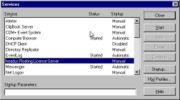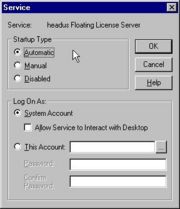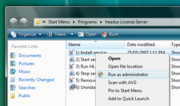|
|
|
|
|
|
hlserver has the following command line arguments:
- -b
- Run as a background daemon process. This is recommended. Applicable to IRIX/Linux installation only.
- -c,<filename>
- Use this config file.
- -l,<num>,<days>,<log>
- Number of log files, how many days between switches, and filename format string. A typical value for this argument would be -l,4,7,hlserver-%d.log, meaning use 4 log files, switching after a week, and cycle between hlserver-0.log, hlserver-1.log, hlserver-2.log and hlserver-3.log.
Running under IRIX/Linux
The install file comes with a sample start-up script,
etc/hlserver.run,
that can be copied into
/etc/init.d.
You will need root access on the server host to do this; read the
script file for full installation instructions.
Run 'hlserver' from the command line when first installed. You'll get
a "License not found" type error, and 5 rows of hex numbers; email
these your vendor to get your license strings.
Running under Windows 2000, 2003, XP
After running the
ihlserver.exe
file to install the software, you'll need to perform the
following steps to get the server going:
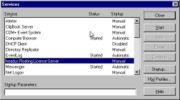 Figure 2. Services Control Panel 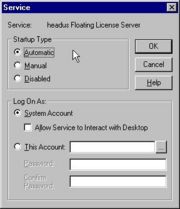 Figure 3. headus Floating License Server - Copy sample-hlserver.conf into hlserver.conf and edit to suit your network setup.
- Copy sample-hlserver.ini into hlserver.ini and edit the command line args to suit your setup (see explanation of command line args above). Most people should be able to get by with the defaults.
Note: if you don't move hlserver.conf from the installation directory, then you don't need to define a '-c' config file location.
- Run Start -> Programs -> headus License Server -> 1) Install service; the first time you do this you'll get a "License not found" type error. Email the 5 rows of hex numbers to your vendor to get your license strings.
- Once you get your licenses, run 1) Install service again, and answer "y" to the edit keys file question. Paste the license keys provided into the keys.txt file, and save it.
- Run 1) Install service one more time, but this time you should get a "service installed" message.
- Run 2) Start service to open up the Services control panel (see Figure 2).
- Double click on headus Floating License Server to bring up the Service window (see Figure 3) and select Automatic, then OK, so that hlserver restarts whenever the system is rebooted.
- Click on the Start button to start hlserver.
- Run 3) Run HLManager to check that hlserver is running OK, and that the licenses have loaded correctly. See The Manager for details.
Users should now be able to access the license server from others
systems on the local network.
Running under Windows Vista
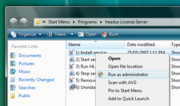 Windows Vista Install At step 3., right click on the 1) Install Service option, and select "Run As Administrator".
To be continued ...
Updating the Software under Windows
If you already have
hlserver
installed, but need to install a newer version, follow these steps:
- If hlserver is currently running, first inform your users that you are stopping the floating license server, and that they should save all their work. Applications using floating licenses will exit when hlserver is stopped.
- Run 4) Stop service to open up the Services control panel; right click on headus Floating License Server and select Stop to stop hlserver.
Note: If you have an old version of HLServer, with no Start menu options, use "Start->Programs->Administrative Tools->Services" to open up the Services control panel.
- Run 5) Remove service and you should get a "service removed" message.
Note: Under Windows Vista you will need to right click on the menu option and select "Run as administrator".
Note: If you have no Start menu options for HLServer, open a command shell window and remove the service by running hlserver -remove.
- Run 6) Uninstall software to remove the old executables, leaving your config files untouched.
Note: If you have no Start menu options for HLServer, use the system control panel's "Add/Remove Programs" to uninstall the old version. You will most likely have to move your old config and keys files into the new install directory too; by default its different to the older installs of HLServer.
- Run the new ihlserver.exe file to install the new software.
- Run 1) Install service and 2) Start service to get the hlserver service installed and running.
Users should now be able to access the new license server.
|