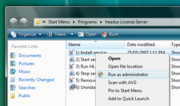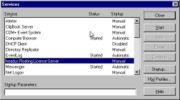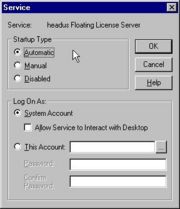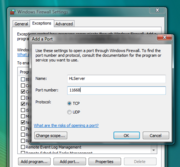HLServer: Windows Server Setup
From Headus Docs
| Revision as of 07:28, 28 May 2019 (edit) Headus (Talk | contribs) (→Update v1 and v2) ← Previous diff |
Revision as of 07:30, 28 May 2019 (edit) (undo) Headus (Talk | contribs) (→Update v1 and v2) Next diff → |
||
| Line 95: | Line 95: | ||
| # If '''hlserver''' is currently running, first inform your users that you are stopping the floating license server, and that they should save all their work. Applications using floating licenses will exit when '''hlserver''' is stopped. <br><br> | # If '''hlserver''' is currently running, first inform your users that you are stopping the floating license server, and that they should save all their work. Applications using floating licenses will exit when '''hlserver''' is stopped. <br><br> | ||
| # Run '''4) Stop service''' to open up the Services control panel; right click on '''headus Floating License Server''' and select '''Stop''' to stop hlserver. <br><br> <B><font face=helvetica>Note:</font></B> If you have an old version of HLServer, with no Start menu options, use "Start->Programs->Administrative Tools->Services" to open up the Services control panel. <br><br> | # Run '''4) Stop service''' to open up the Services control panel; right click on '''headus Floating License Server''' and select '''Stop''' to stop hlserver. <br><br> <B><font face=helvetica>Note:</font></B> If you have an old version of HLServer, with no Start menu options, use "Start->Programs->Administrative Tools->Services" to open up the Services control panel. <br><br> | ||
| - | # Run '''5) Remove service''' (or run '''del-service.exe''') and you should get a "service removed" message. <br><br> <B><font face=helvetica>Note:</font></B> Under some versions of Windows, you may need to right click on the menu option and select "Run as administrator". <br><br> <B><font face=helvetica>Note:</font></B> If you have no Start menu options for HLServer, open a command shell window and remove the service by running '''hlserver -remove'''. <br><br> | + | # Run '''5) Remove service''' (or run '''del-service.exe''') and you should get a "service removed" message. <br><br> <B><font face=helvetica>Note:</font></B> Under some versions of Windows, you may need to right click on the menu option and select "Run as administrator". <br><br> <B><font face=helvetica>Note:</font></B> <br><br> |
| # Run '''6) Uninstall software''' to remove the old executables, leaving your config files untouched. <br><br> <B><font face=helvetica>Note:</font></B> If you have no Start menu options for HLServer, use the system control panel's "Add/Remove Programs" to uninstall the old version. You will most likely have to move your old config and keys files into the new install directory too; by default its different to the older installs of HLServer. <br><br> | # Run '''6) Uninstall software''' to remove the old executables, leaving your config files untouched. <br><br> <B><font face=helvetica>Note:</font></B> If you have no Start menu options for HLServer, use the system control panel's "Add/Remove Programs" to uninstall the old version. You will most likely have to move your old config and keys files into the new install directory too; by default its different to the older installs of HLServer. <br><br> | ||
| # Run the new '''ihlserver.exe''' file to install the new software. <br><br> | # Run the new '''ihlserver.exe''' file to install the new software. <br><br> | ||
Revision as of 07:30, 28 May 2019
|
Login as a user with Administrator privileges, and run the EXE file.
The following files make up the Windows license server installation:
Setup v2These are the setup instructions for HLServer v2.0 and later. Setup instructions for HLServer v1.28 and earlier are below. After running the EXE file to install the software, you'll need to perform the following steps to get the server going:
Users should now be able to access the license server from others systems on the local network. Setup v2 - AlternativeThese are alternative setup instructions for HLServer v2.09 and later, to be used when the Start menu entries can't be found. After running the EXE file to install the software, you'll need to perform the following steps to get the server going:
Users should now be able to access the license server from others systems on the local network. Setup v1After running the EXE file to install the software, you'll need to perform the following steps to get the server going:
Users should now be able to access the license server from others systems on the local network. Update v1 and v2If you already have hlserver installed, but need to install a newer version, follow these steps:
Users should now be able to access the new license server. |