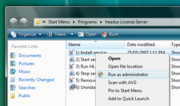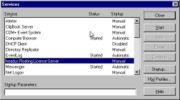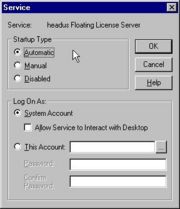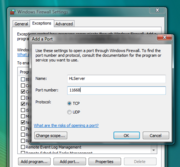HLServer: Running the Server
From Headus Docs
| Revision as of 10:46, 29 July 2013 (edit) Headus (Talk | contribs) (→Running under Windows) ← Previous diff |
Revision as of 01:34, 8 August 2013 (edit) (undo) Headus (Talk | contribs) (→Running under Windows) Next diff → |
||
| Line 43: | Line 43: | ||
| # Run '''Start -> Programs -> headus License Server -> 1) Install service'''; the first time you do this you'll get a "License not found" type error. Email the 5 rows of hex numbers to your vendor to get your license strings. <br><br>'''Note:''' To cut'n'paste from the Windows command shell window, click on the icon at the top left of the window, pick Edit->Mark from the popup menu, click'n'drag the left mouse button to select the text, then hit the Enter key. You can then paste that text into email.<br><br>'''Or:''' If you are using a recent release, the hex codes are written into a temporary file, and the path to that file will be displayed. You can then attached that text file to your email.<br><br> | # Run '''Start -> Programs -> headus License Server -> 1) Install service'''; the first time you do this you'll get a "License not found" type error. Email the 5 rows of hex numbers to your vendor to get your license strings. <br><br>'''Note:''' To cut'n'paste from the Windows command shell window, click on the icon at the top left of the window, pick Edit->Mark from the popup menu, click'n'drag the left mouse button to select the text, then hit the Enter key. You can then paste that text into email.<br><br>'''Or:''' If you are using a recent release, the hex codes are written into a temporary file, and the path to that file will be displayed. You can then attached that text file to your email.<br><br> | ||
| # Once you get your licenses, run '''1) Install service''' again, and answer "y" to the edit keys file question. Paste the license keys provided into the '''keys.txt''' file, and save it. <br><br> | # Once you get your licenses, run '''1) Install service''' again, and answer "y" to the edit keys file question. Paste the license keys provided into the '''keys.txt''' file, and save it. <br><br> | ||
| - | # Run '''1) Install service''' one more time, but this time you should get a "service installed" message. <br><br> '''Note:''' Under Windows Vista you will need to right click on the menu option and select "Run as Administrator" (see Figure 1). <br><br> | + | # Run '''1) Install service''' one more time, but this time you should get a "service installed" message. <br><br> {{warning|If you get a permission denied type error at this step, right click on the menu option and select "Run as Administrator" (see Figure 1).}} |
| # Run '''2) Start service''' to open up the Services control panel (see Figure 2). <br><br> | # Run '''2) Start service''' to open up the Services control panel (see Figure 2). <br><br> | ||
| # Double click on '''headus Floating License Server''' to bring up the '''Service''' window (see Figure 3) and select '''Automatic,''' then '''OK''', so that hlserver restarts whenever the system is rebooted. <br><br> | # Double click on '''headus Floating License Server''' to bring up the '''Service''' window (see Figure 3) and select '''Automatic,''' then '''OK''', so that hlserver restarts whenever the system is rebooted. <br><br> | ||
Revision as of 01:34, 8 August 2013
|
Running under LinuxThe install file comes with a couple of sample start-up scripts, one for Redhat based systems, and another for Debian flavors. You will need root access on the server host to do this; read the appropriate script file for full installation instructions. Copy sample-hlserver.conf into hlserver.conf and edit to suit your network setup. You should at least change the IP range for the lan group. Run 'hlserver' from the command line when first installed. You'll get a "License not found" type error, and 5 rows of hex numbers; email these to your vendor to get your license strings. Running under OS XThe install file comes with a setup script that will take you through the steps required to get hlserver up and running. See the previous chapter for details. Running under WindowsAfter running the ihlserver.exe file to install the software, you'll need to perform the following steps to get the server going:
Users should now be able to access the license server from others systems on the local network. Updating under WindowsIf you already have hlserver installed, but need to install a newer version, follow these steps:
Users should now be able to access the new license server. |