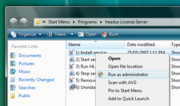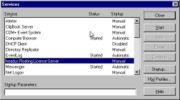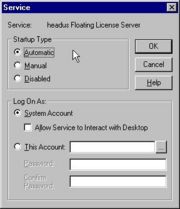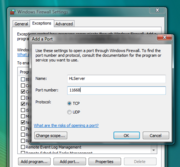HLServer: Windows Server Setup
From Headus Docs
| Revision as of 09:16, 20 June 2016 (edit) Headus (Talk | contribs) (→Setup v2) ← Previous diff |
Revision as of 09:17, 20 June 2016 (edit) (undo) Headus (Talk | contribs) (→Setup v2) Next diff → |
||
| Line 39: | Line 39: | ||
| # Click on the '''Start''' button to start hlserver. <br><br> | # Click on the '''Start''' button to start hlserver. <br><br> | ||
| # Run '''3) Run HLManager''' to check that hlserver is running OK; the first time you do this you'll get a "License not found" type error. Email the displayed code to your vendor to get your license key. <br><br>'''Note:''' To cut'n'paste from the Windows command shell window, click on the icon at the top left of the window, pick Edit->Mark from the popup menu, click'n'drag the left mouse button to select the text, then hit the Enter key. You can then paste that text into email.<br><br>'''Or:''' The code is also written into a temporary file, and the path to that file will be displayed. You can then attached that text file to your email.<br><br> | # Run '''3) Run HLManager''' to check that hlserver is running OK; the first time you do this you'll get a "License not found" type error. Email the displayed code to your vendor to get your license key. <br><br>'''Note:''' To cut'n'paste from the Windows command shell window, click on the icon at the top left of the window, pick Edit->Mark from the popup menu, click'n'drag the left mouse button to select the text, then hit the Enter key. You can then paste that text into email.<br><br>'''Or:''' The code is also written into a temporary file, and the path to that file will be displayed. You can then attached that text file to your email.<br><br> | ||
| - | # Once you get your license key, run '''3) Run HLManager''' again, type '''add''' followed by the '''Enter''' key, then paste the license key into the command shell window to add it to the keys file on the server. The server status will then update and you can check if the keys have been loaded OK on the server (the "License not found" error should go away).<br><br> | + | # Once you get your license key, run '''3) Run HLManager''' again, type '''add''' followed by the '''Enter''' key, then paste the license key into the command shell window to add it to the keys file on the server. The server status will then update and you can check if the keys have been loaded OK on the server (i.e. the "License not found" error should go away).<br><br> |
| # If you have a firewall installed on the server, you'll need to allow access to the port specified in the '''hlserver.conf''' file (default 11668). See Figure 4. for the Windows Vista firewall configuration. | # If you have a firewall installed on the server, you'll need to allow access to the port specified in the '''hlserver.conf''' file (default 11668). See Figure 4. for the Windows Vista firewall configuration. | ||
Revision as of 09:17, 20 June 2016
|
Login as a user with Administrator privileges, and run the EXE file.
The following files make up the Windows license server installation:
Setup v2These are the setup instructions for HLServer v2.0 and later. Setup instructions for HLServer v1.28 and earlier are below. After running the EXE file to install the software, you'll need to perform the following steps to get the server going:
Users should now be able to access the license server from others systems on the local network. Setup v1After running the EXE file to install the software, you'll need to perform the following steps to get the server going:
Users should now be able to access the license server from others systems on the local network. Update v1 and v2If you already have hlserver installed, but need to install a newer version, follow these steps:
Users should now be able to access the new license server. |