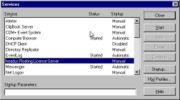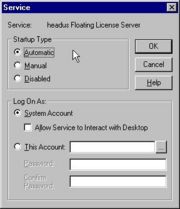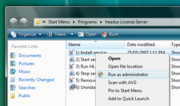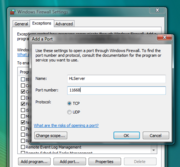HLServer: Running the Server
From Headus Docs
| Revision as of 08:57, 28 May 2007 (edit) Headus (Talk | contribs) ← Previous diff |
Revision as of 08:59, 28 May 2007 (edit) (undo) Headus (Talk | contribs) Next diff → |
||
| Line 30: | Line 30: | ||
| file to install the software, you'll need to perform the | file to install the software, you'll need to perform the | ||
| following steps to get the server going: | following steps to get the server going: | ||
| - | [[Image:HLServer-Serv1.jpg|right|thumb|Figure 2. Services Control Panel]] | + | [[Image:HLServer-Serv1.jpg|right|thumb|Figure 1. Services Control Panel]] |
| - | [[Image:HLServer-Serv2.jpg|right|thumb|Figure 3. headus Floating License Server]] | + | [[Image:HLServer-Serv2.jpg|right|thumb|Figure 2. headus Floating License Server]] |
| - | [[Image:HLServer-Install.png|right|thumb|Figure 4. Windows Vista Install]] | + | [[Image:HLServer-Install.png|right|thumb|Figure 3. Windows Vista Install]] |
| - | [[Image:HLServer-Firewall.png|right|thumb|Figure 5. Windows Vista Firewall]] | + | [[Image:HLServer-Firewall.png|right|thumb|Figure 4. Windows Vista Firewall]] |
| # Edit '''hlserver.conf''' to suit your network setup. You should at least change the IP range for the '''lan''' group.<br><br> | # Edit '''hlserver.conf''' to suit your network setup. You should at least change the IP range for the '''lan''' group.<br><br> | ||
| # Edit '''hlserver.ini''' to change the command line args to suit your setup (see explanation of command line args above). Most people should be able to get by with the defaults. <br><br> <B><font face=helvetica>Note:</font></B> if you don't move '''hlserver.conf''' from the installation directory, then you don't need to define a '-c' config file location. <br><br> | # Edit '''hlserver.ini''' to change the command line args to suit your setup (see explanation of command line args above). Most people should be able to get by with the defaults. <br><br> <B><font face=helvetica>Note:</font></B> if you don't move '''hlserver.conf''' from the installation directory, then you don't need to define a '-c' config file location. <br><br> | ||
| Line 39: | Line 39: | ||
| # Once you get your licenses, run '''1) Install service''' again, and answer "y" to the edit keys file question. Paste the license keys provided into the '''keys.txt''' file, and save it. <br><br> | # Once you get your licenses, run '''1) Install service''' again, and answer "y" to the edit keys file question. Paste the license keys provided into the '''keys.txt''' file, and save it. <br><br> | ||
| # Run '''1) Install service''' one more time, but this time you should get a "service installed" message. <br><br> '''Note:''' Under Windows Vista you will need to right click on the menu option and select "Run as administrator". <br><br> | # Run '''1) Install service''' one more time, but this time you should get a "service installed" message. <br><br> '''Note:''' Under Windows Vista you will need to right click on the menu option and select "Run as administrator". <br><br> | ||
| - | # Run '''2) Start service''' to open up the Services control panel (see Figure 2). <br><br> | + | # Run '''2) Start service''' to open up the Services control panel (see Figure 1). <br><br> |
| - | # Double click on '''headus Floating License Server''' to bring up the '''Service''' window (see Figure 3) and select '''Automatic,''' then '''OK''', so that hlserver restarts whenever the system is rebooted. <br><br> | + | # Double click on '''headus Floating License Server''' to bring up the '''Service''' window (see Figure 2) and select '''Automatic,''' then '''OK''', so that hlserver restarts whenever the system is rebooted. <br><br> |
| # Click on the '''Start''' button to start hlserver. <br><br> | # Click on the '''Start''' button to start hlserver. <br><br> | ||
| # Run '''3) Run HLManager''' to check that hlserver is running OK, and that the licenses have loaded correctly. See [[HLServer: The Manager|The Manager]] for details.<br><br> | # Run '''3) Run HLManager''' to check that hlserver is running OK, and that the licenses have loaded correctly. See [[HLServer: The Manager|The Manager]] for details.<br><br> | ||
| - | # If you have a firewall installed on the server, you'll need to allow access to the port specified in the '''hlserver.conf''' file (default 11668). See Figure 5. for the Windows Vista firewall configuration. | + | # If you have a firewall installed on the server, you'll need to allow access to the port specified in the '''hlserver.conf''' file (default 11668). See Figure 4. for the Windows Vista firewall configuration. |
| Users should now be able to access the license server from others | Users should now be able to access the license server from others | ||
Revision as of 08:59, 28 May 2007
|
hlserver has the following command line arguments:
Running under IRIX/LinuxThe install file comes with a sample start-up script, etc/hlserver.run, that can be copied into /etc/init.d. You will need root access on the server host to do this; read the script file for full installation instructions. Run 'hlserver' from the command line when first installed. You'll get a "License not found" type error, and 5 rows of hex numbers; email these your vendor to get your license strings. Running under WindowsAfter running the ihlserver.exe file to install the software, you'll need to perform the following steps to get the server going:
Users should now be able to access the license server from others systems on the local network.
Updating the Software under WindowsIf you already have hlserver installed, but need to install a newer version, follow these steps:
Users should now be able to access the new license server. |