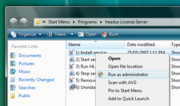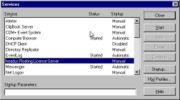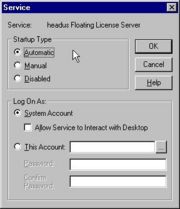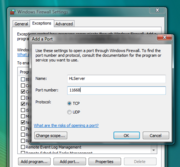HLServer: Running the Server
From Headus Docs
| Revision as of 01:35, 8 August 2013 (edit) Headus (Talk | contribs) (→Running under OS X) ← Previous diff |
Revision as of 05:50, 23 October 2013 (edit) (undo) Headus (Talk | contribs) (→Updating under Windows) Next diff → |
||
| Line 63: | Line 63: | ||
| # If '''hlserver''' is currently running, first inform your users that you are stopping the floating license server, and that they should save all their work. Applications using floating licenses will exit when '''hlserver''' is stopped. <br><br> | # If '''hlserver''' is currently running, first inform your users that you are stopping the floating license server, and that they should save all their work. Applications using floating licenses will exit when '''hlserver''' is stopped. <br><br> | ||
| # Run '''4) Stop service''' to open up the Services control panel; right click on '''headus Floating License Server''' and select '''Stop''' to stop hlserver. <br><br> <B><font face=helvetica>Note:</font></B> If you have an old version of HLServer, with no Start menu options, use "Start->Programs->Administrative Tools->Services" to open up the Services control panel. <br><br> | # Run '''4) Stop service''' to open up the Services control panel; right click on '''headus Floating License Server''' and select '''Stop''' to stop hlserver. <br><br> <B><font face=helvetica>Note:</font></B> If you have an old version of HLServer, with no Start menu options, use "Start->Programs->Administrative Tools->Services" to open up the Services control panel. <br><br> | ||
| - | # Run '''5) Remove service''' and you should get a "service removed" message. <br><br> <B><font face=helvetica>Note:</font></B> Under Windows Vista you will need to right click on the menu option and select "Run as administrator". <br><br> <B><font face=helvetica>Note:</font></B> If you have no Start menu options for HLServer, open a command shell window and remove the service by running '''hlserver -remove'''. <br><br> | + | # Run '''5) Remove service''' and you should get a "service removed" message. <br><br> <B><font face=helvetica>Note:</font></B> Under some versions of Windows, you may need to right click on the menu option and select "Run as administrator". <br><br> <B><font face=helvetica>Note:</font></B> If you have no Start menu options for HLServer, open a command shell window and remove the service by running '''hlserver -remove'''. <br><br> |
| # Run '''6) Uninstall software''' to remove the old executables, leaving your config files untouched. <br><br> <B><font face=helvetica>Note:</font></B> If you have no Start menu options for HLServer, use the system control panel's "Add/Remove Programs" to uninstall the old version. You will most likely have to move your old config and keys files into the new install directory too; by default its different to the older installs of HLServer. <br><br> | # Run '''6) Uninstall software''' to remove the old executables, leaving your config files untouched. <br><br> <B><font face=helvetica>Note:</font></B> If you have no Start menu options for HLServer, use the system control panel's "Add/Remove Programs" to uninstall the old version. You will most likely have to move your old config and keys files into the new install directory too; by default its different to the older installs of HLServer. <br><br> | ||
| # Run the new '''ihlserver.exe''' file to install the new software. <br><br> | # Run the new '''ihlserver.exe''' file to install the new software. <br><br> | ||
Revision as of 05:50, 23 October 2013
|
Running under LinuxThe install file comes with a couple of sample start-up scripts, one for Redhat based systems, and another for Debian flavors. You will need root access on the server host to do this; read the appropriate script file for full installation instructions. Copy sample-hlserver.conf into hlserver.conf and edit to suit your network setup. You should at least change the IP range for the lan group. Run 'hlserver' from the command line when first installed. You'll get a "License not found" type error, and 5 rows of hex numbers; email these to your vendor to get your license strings. Running under OS XThe install file comes with a setup script that will take you through the steps required to get hlserver up and running. See the previous chapter for details. Running under WindowsAfter running the ihlserver.exe file to install the software, you'll need to perform the following steps to get the server going:
Users should now be able to access the license server from others systems on the local network. Updating under WindowsIf you already have hlserver installed, but need to install a newer version, follow these steps:
Users should now be able to access the new license server. |