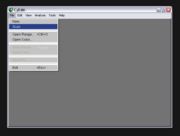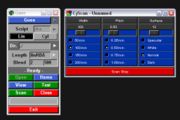Support:RBA
From Headus Docs
[edit] Scanning
- Create a new folder.
- Click'n'drag the folder onto the CyEdit desktop icon.; the CyEdit application will then open up with a blank canvas.
- Select File->Scan to start the scan control software; the Guee application will then start up.
- Click Open to connect to the scanner; the CyScan low level scanner control software will then run. The only setting you may want to adjust here is the "Surface". This controls the power of the laser, so for example, setting the surface to "Dark" will increase the power level which moves the slider to the right. A value of "Normal" should be fine for your uses.
- Back in Guee, click Home to home the scanner; you only need to do this once after turning the scanner on.
- Once homed, click Scan to take a scan. The file will be automatically saved into the folder and displayed in CyEdit.
- Keep clicking Scan to take more scans, then click Close when you have finished.
[edit] Analysis
On your clients page is a QuickTime video demonstrating the procedure for leveling, squaring and measuring the scans you have taken.
[edit] CyEdit Installation
- Select Start->Programs->headus->Uninstall 3D tools to remove the old version.
- Open up your clients page.
- Download and run the latest (closest to top of list) iheadus-*.exe file to install the new version.
[edit] Wish/Bug List
-
Change the grid setup origin to the RH Bottom Corner and set the grid up in the opposite x direction
-
Reduce the font size to eliminate overlap of data on the screen.
- The h section and v section lines. Make these smooth lines and reduce the line width
- File Save Range Window file name and directory is not the Directory dragged to the Cy Edit Icon.