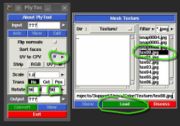Support:UniSA
From Headus Docs
(Difference between revisions)
| Revision as of 10:28, 23 August 2010 (edit) Headus (Talk | contribs) (→Wish/Bug List) ← Previous diff |
Revision as of 05:45, 23 July 2014 (edit) (undo) Headus (Talk | contribs) (→Wish/Bug List) Next diff → |
||
| Line 18: | Line 18: | ||
| "Place Landmarks" tool to quickly place points on all of your color markers. | "Place Landmarks" tool to quickly place points on all of your color markers. | ||
| + | <!-- | ||
| === Wish/Bug List === | === Wish/Bug List === | ||
| Line 31: | Line 32: | ||
| * <strike> Crashes when use Shift-T to tape measure all curves. </strike> | * <strike> Crashes when use Shift-T to tape measure all curves. </strike> | ||
| + | --> | ||
| === Upload folder for Windows XP === | === Upload folder for Windows XP === | ||
Revision as of 05:45, 23 July 2014
Vitronic Color Import
To import Vitronic color scans into CySize, you need to follow these steps:
- Run PlyTool as you normally would.
- Tick the "UV to CPV" option (see Fig 1).
- Click the arrow and load the first color texture file.
- Set the rotation angles to 90, 0, 90.
- Click the Input arrow and load the OBJ file with Meters ticked (see Fig 2). Even if you already have an OBJ loaded, you need to reload it after ticking the "UV to CPV" option.
- Click the Output arrow and specify the PLY file as you normally would.
- Click Convert
- Click View, and use the 'C' key to shade the mesh with color to check the conversion.
Load the PLY file into CySize and process as you normally would and the color should end up in the final merged and filled surface. You can then use the "Place Landmarks" tool to quickly place points on all of your color markers.
Upload folder for Windows XP
These instructions apply to Windows XP, but should be OK for other Windows versions:
- Open the 'My Network Places' folder. If you don't know where this is, go to 'Start -> Help' and search for 'add network place', then look for a 'My Network Places' link in the help documentation.
- Once you have the 'My Network Places' folder open, double click 'Add a network place.'
- When asked where you want to create the network place, select 'Choose another network location'
- In the 'Type the location of the Network Place' text box, enter in http://www.headus.com:80/au/clients/unisa/upload
- Enter unisa for the User name, and olds for the Password
- In the 'Enter a name for this Network Place' text box, enter "headus Upload".
- To complete the setup, click Finish. A Microsoft Web Folder appears showing the contents of the upload folder.
To upload files, just drag'n'drop them into this folder.
You may see two files in this directory - .htaccess and .htpasswd - when you connect to it. These files do need to be there and you won't be able to delete them, so they can safely be ignored.