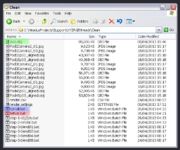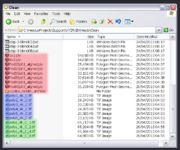Support:XYZRGB
From Headus Docs
(Difference between revisions)
| Revision as of 06:13, 26 April 2013 (edit) Headus (Talk | contribs) (→Head Scan Blended Color Maps) ← Previous diff |
Revision as of 06:14, 26 April 2013 (edit) (undo) Headus (Talk | contribs) (→Head Scan Blended Color Maps) Next diff → |
||
| Line 14: | Line 14: | ||
| # Double click '''run-all.bat''' to start the map extract process: | # Double click '''run-all.bat''' to start the map extract process: | ||
| ## All the OBJ files are converted to PLY. | ## All the OBJ files are converted to PLY. | ||
| - | ## 6 maps are extracted using CySlice. | + | ## 6 maps, one for each camera, are extracted using CySlice. |
| ## These are then blended. | ## These are then blended. | ||
Revision as of 06:14, 26 April 2013
Head Scan Blended Color Maps
Here's the procedure to extract the blended color maps using CySlice.
- The six camera mesh/texture pairs must have the exact same names as we received in the sample data.
- The merged mesh with UVs must be called 1x1.obj (green highlight in "Inputs" image).
- Copy the BAT and render settings files into that folder.
- Edit the setvar.bat file to adjust some settings:
- The CySlice install location.
- The number of render threads. If you have fewer than 4 CPU cores or less than 4Gb of RAM, you will need to reduce the default of 8 threads.
- Double click run-all.bat to start the map extract process:
- All the OBJ files are converted to PLY.
- 6 maps, one for each camera, are extracted using CySlice.
- These are then blended.
In the same folder you will find the output files:
- All the PLY and LOG files can be safely deleted (red highlight in "Outputs" image).
- The resampled color maps for each of the 6 cameras (blue highlight).
- The blended color maps. By default there are a selection of four maps with 1%, 2%, 4% and 8% blend widths. Create new step-3-blendXX.bat files and edit run-all.bat if you want more or less choices.