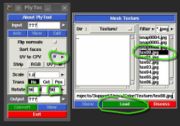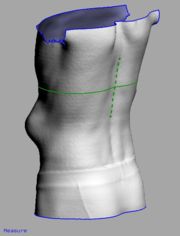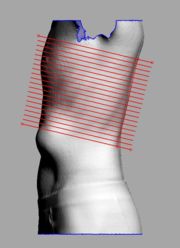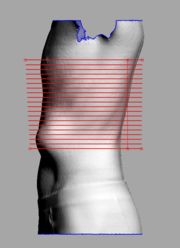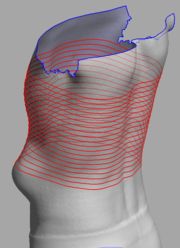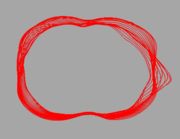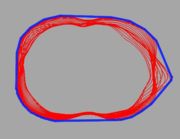Support:UniSA
From Headus Docs
(Difference between revisions)
| Revision as of 07:45, 23 July 2014 (edit) Headus (Talk | contribs) (→Bounding Measure Method) ← Previous diff |
Revision as of 07:46, 23 July 2014 (edit) (undo) Headus (Talk | contribs) Next diff → |
||
| Line 57: | Line 57: | ||
| {{img|UniSA-bound1.jpg|Section Guide Curve}} | {{img|UniSA-bound1.jpg|Section Guide Curve}} | ||
| - | |||
| - | </tr><tr><td><td> | ||
| {{img|UniSA-bound2.jpg|Start/End Point Sections}} | {{img|UniSA-bound2.jpg|Start/End Point Sections}} | ||
| - | |||
| - | </tr><tr><td><td> | ||
| {{img|UniSA-bound3.jpg|Z-Axis Sections}} | {{img|UniSA-bound3.jpg|Z-Axis Sections}} | ||
Revision as of 07:46, 23 July 2014
Vitronic Color Import
To import Vitronic color scans into CySize, you need to follow these steps:
- Run PlyTool as you normally would.
- Tick the "UV to CPV" option (see Fig 1).
- Click the arrow and load the first color texture file.
- Set the rotation angles to 90, 0, 90.
- Click the Input arrow and load the OBJ file with Meters ticked (see Fig 2). Even if you already have an OBJ loaded, you need to reload it after ticking the "UV to CPV" option.
- Click the Output arrow and specify the PLY file as you normally would.
- Click Convert
- Click View, and use the 'C' key to shade the mesh with color to check the conversion.
Load the PLY file into CySize and process as you normally would and the color should end up in the final merged and filled surface. You can then use the "Place Landmarks" tool to quickly place points on all of your color markers.