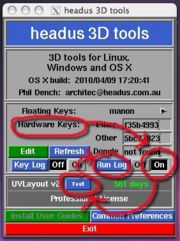Support:Debug
From Headus Docs
(Difference between revisions)
| Revision as of 03:01, 29 May 2010 (edit) Headus (Talk | contribs) ← Previous diff |
Revision as of 03:08, 29 May 2010 (edit) (undo) Headus (Talk | contribs) Next diff → |
||
| Line 5: | Line 5: | ||
| Built in to all of headus' applications is the ability to write out a log of events and internal settings. This information can be very useful to us when tracking down a bug in the software, but because the log files can be large, they are turned off by default. To turn on the run log, follow these steps: | Built in to all of headus' applications is the ability to write out a log of events and internal settings. This information can be very useful to us when tracking down a bug in the software, but because the log files can be large, they are turned off by default. To turn on the run log, follow these steps: | ||
| - | # Bring up the licensing GUI, move the mouse pointer over the top of the '''Hardware Keys''' label, hold down the {{key|Ctrl}} key, then click the left mouse button. A new row of buttons should appear (see {{fig}}). | + | # Run the licensing GUI, move the mouse pointer over the top of the '''Hardware Keys''' label, hold down the {{key|Ctrl}} key, then click the left mouse button. A new row of buttons should appear (see {{fig}}). |
| # Click the Run Log '''On''' button. | # Click the Run Log '''On''' button. | ||
| # At this point you would run the application that needs to be debugged. You can either do that as you normally would, or click on the '''Test''' button alongside the application name in the panel below. | # At this point you would run the application that needs to be debugged. You can either do that as you normally would, or click on the '''Test''' button alongside the application name in the panel below. | ||
| # Click the Run Log '''Off''' button. If you forget this step, then the run log will keep getting bigger and bigger as you run any of the headus applications. | # Click the Run Log '''Off''' button. If you forget this step, then the run log will keep getting bigger and bigger as you run any of the headus applications. | ||
| # Finally, click on the blue '''Run Log''' button to load the run log into the default text editor. From here you can save that out to a new file, then attach it to email. | # Finally, click on the blue '''Run Log''' button to load the run log into the default text editor. From here you can save that out to a new file, then attach it to email. | ||
| + | |||
| + | == Running the licensing GUI == | ||
| + | |||
| + | '''Windows''' and '''OS X''' - Run your headus application (e.g. UVLayout, CySlice, CySize), then at the top of the main GUI window click the blue '''About''' button. In the information window that appears there will be a '''Run Licensing GUI''' button. | ||
| + | |||
| + | '''Linux''' - Run "headus" from the command line to run the licensing GUI. | ||
Revision as of 03:08, 29 May 2010
Application Debugging
Built in to all of headus' applications is the ability to write out a log of events and internal settings. This information can be very useful to us when tracking down a bug in the software, but because the log files can be large, they are turned off by default. To turn on the run log, follow these steps:
- Run the licensing GUI, move the mouse pointer over the top of the Hardware Keys label, hold down the <Ctrl> key, then click the left mouse button. A new row of buttons should appear (see Fig 1).
- Click the Run Log On button.
- At this point you would run the application that needs to be debugged. You can either do that as you normally would, or click on the Test button alongside the application name in the panel below.
- Click the Run Log Off button. If you forget this step, then the run log will keep getting bigger and bigger as you run any of the headus applications.
- Finally, click on the blue Run Log button to load the run log into the default text editor. From here you can save that out to a new file, then attach it to email.
Running the licensing GUI
Windows and OS X - Run your headus application (e.g. UVLayout, CySlice, CySize), then at the top of the main GUI window click the blue About button. In the information window that appears there will be a Run Licensing GUI button.
Linux - Run "headus" from the command line to run the licensing GUI.